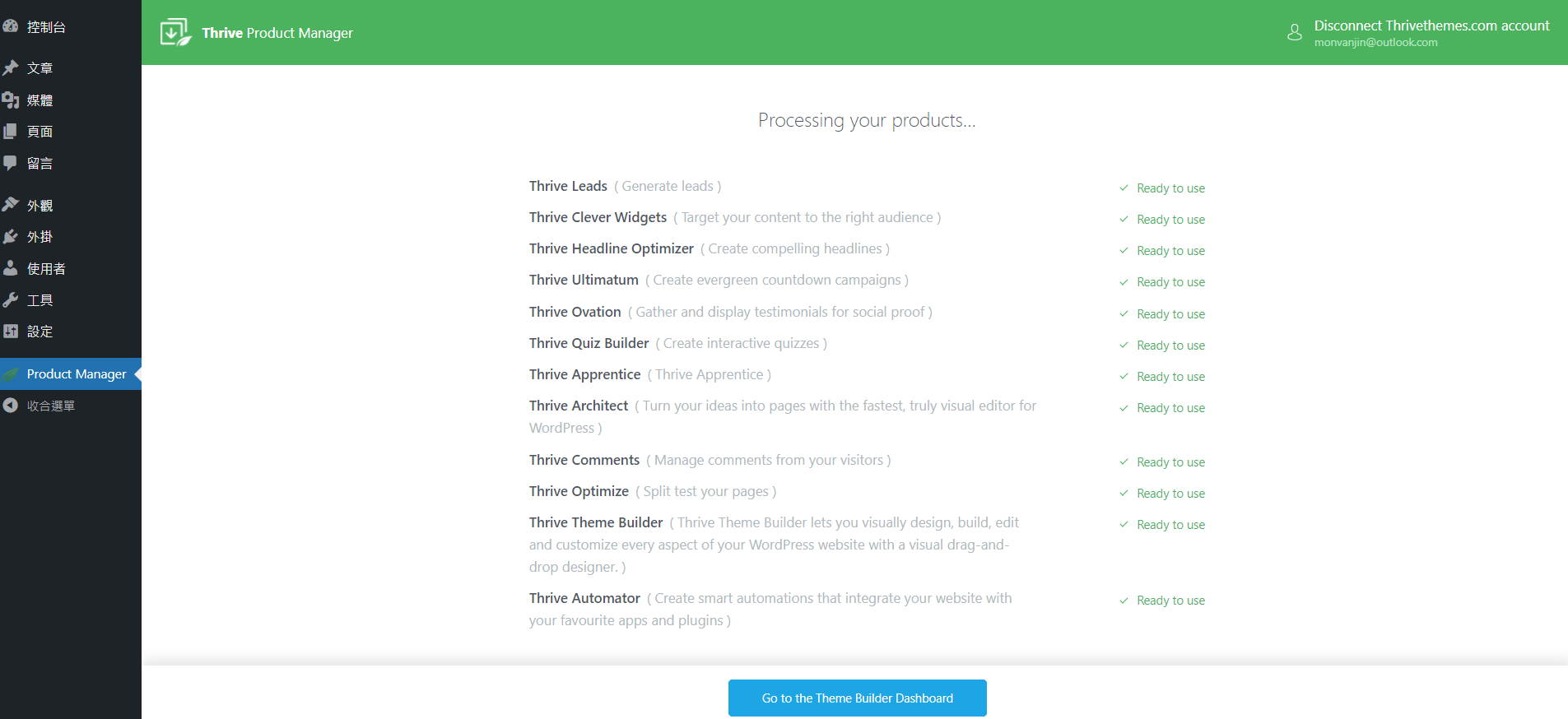要使用 Thrive Architect 和 Thrive Theme Builder 這兩個外掛,首先你必須到 Thrive Theme 官網租用(購買)。
租用(購買)流程如下:
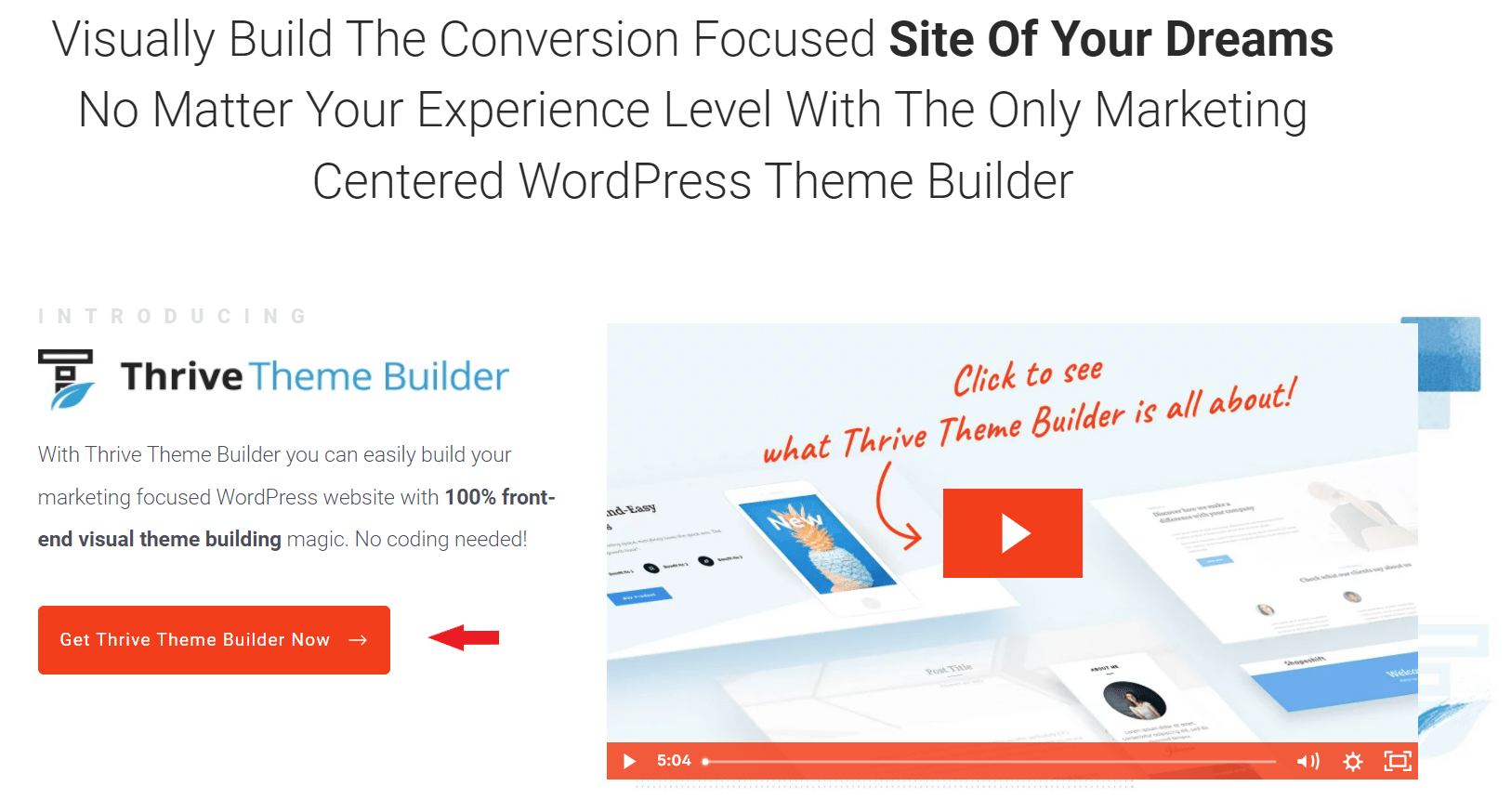
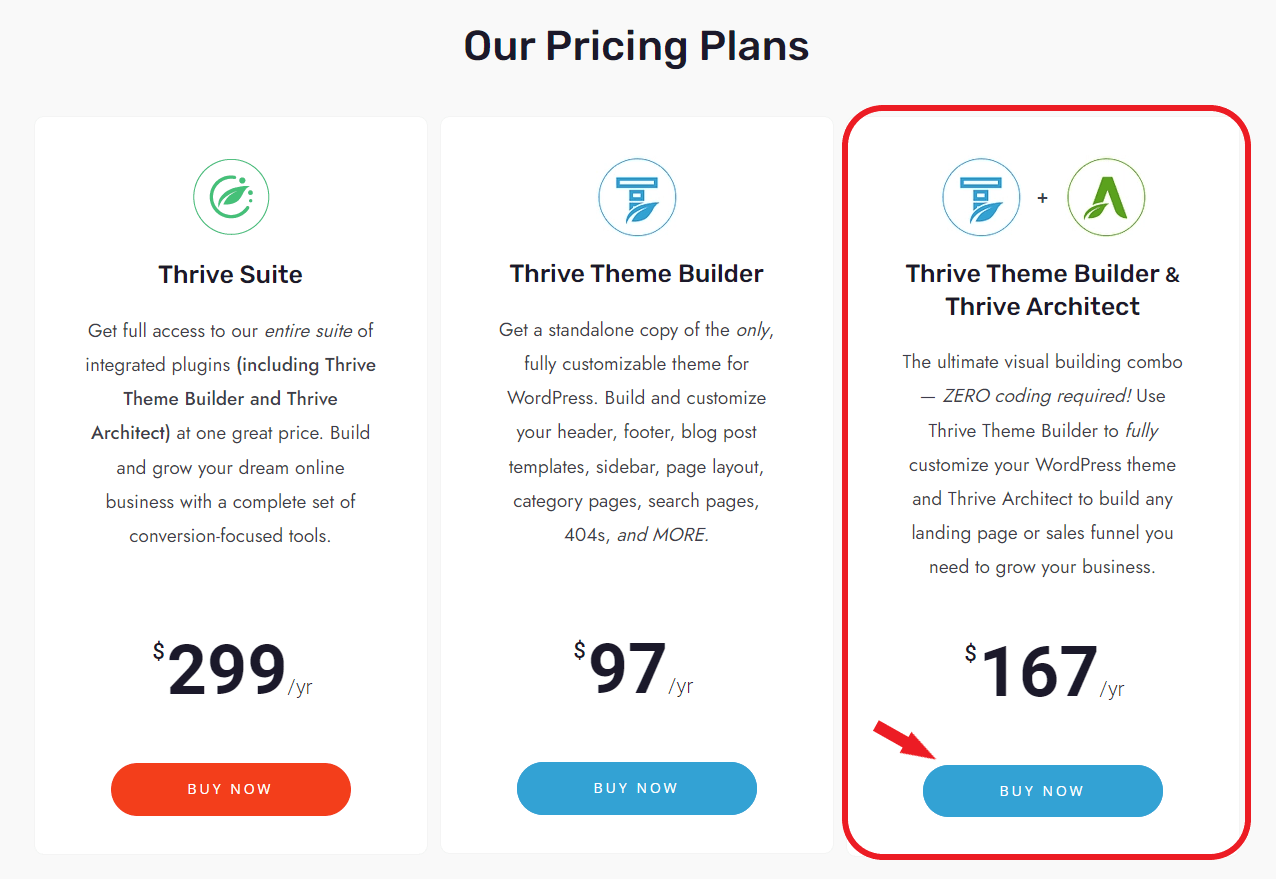
Contact information
填寫你的姓名、email、State/region 欄位可以填寫你的所在地區,如: Taipei..、ZIP 欄位填寫3位數的即可。
Payment information
填寫你的信用卡號(Card number)、信用卡有效日期 (MM/YY)、卡片背面3位數(CVC)。(如果你有 PayPal 帳號也可使用它來支付。)
填寫完成之後,點擊 "Complete Order" 按鈕。
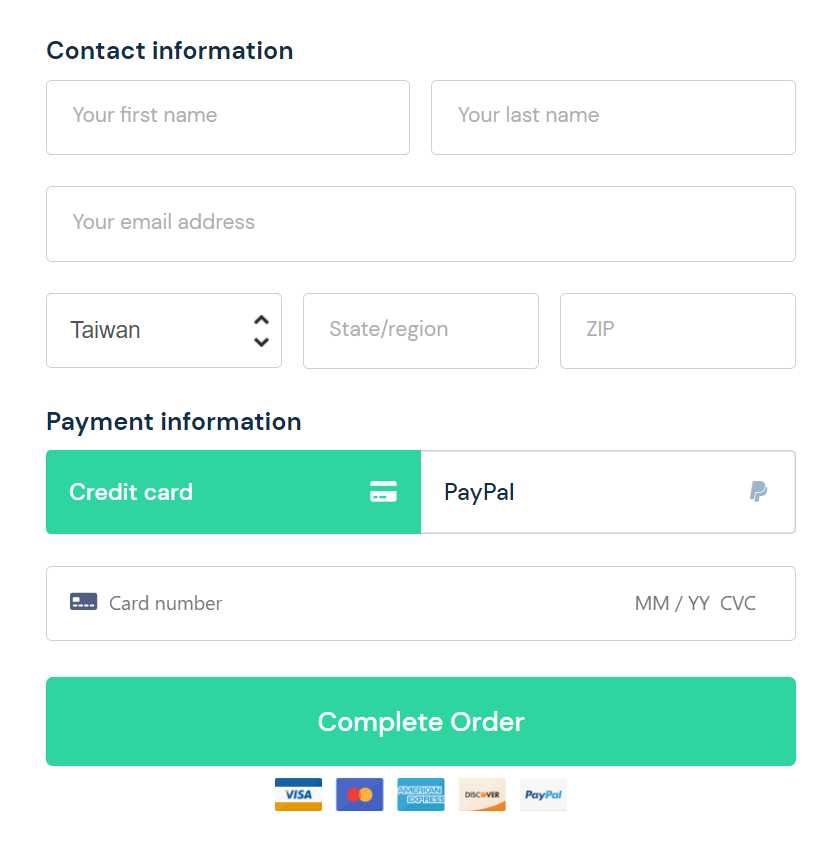
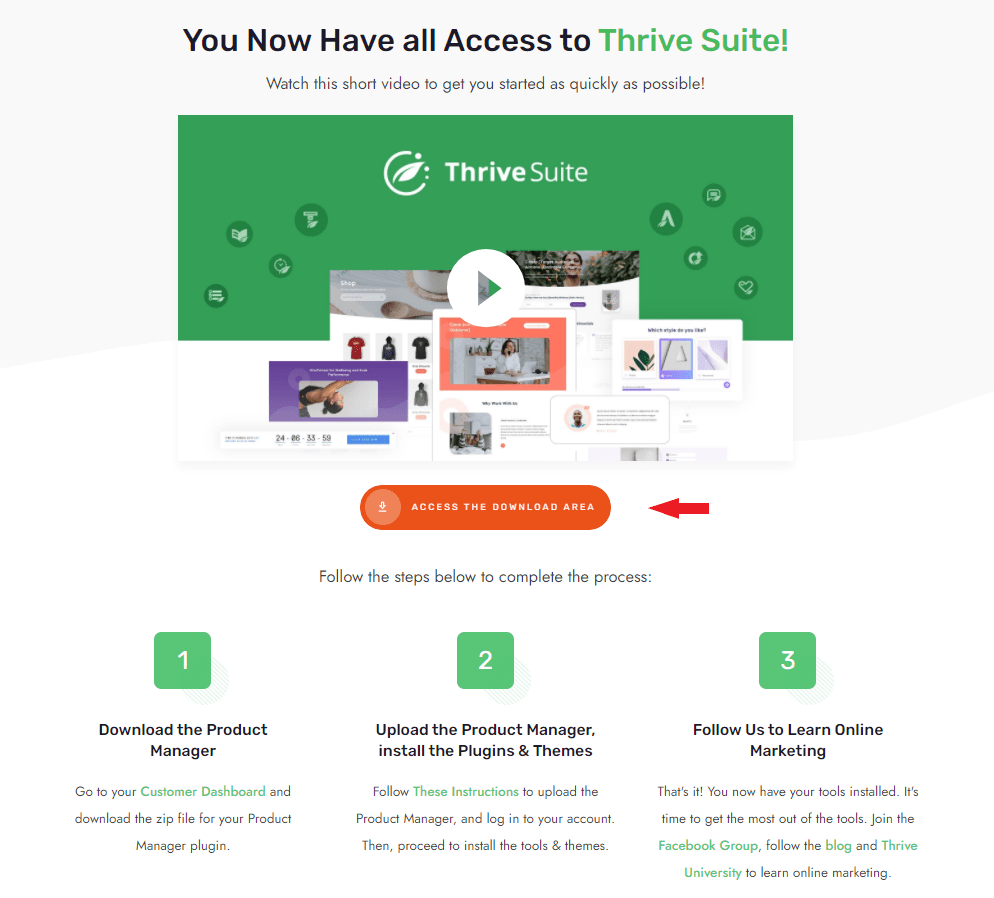
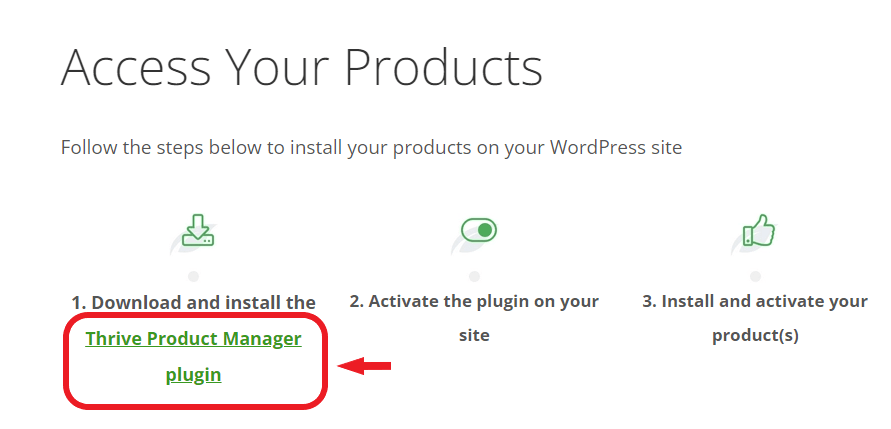
- 1點擊 "外掛/安裝外掛"。
- 2點擊 "上傳外掛"。
- 3點擊 "選擇檔案",選擇剛剛下載到電腦的檔案至此處。
- 4點擊 "立即安裝"。
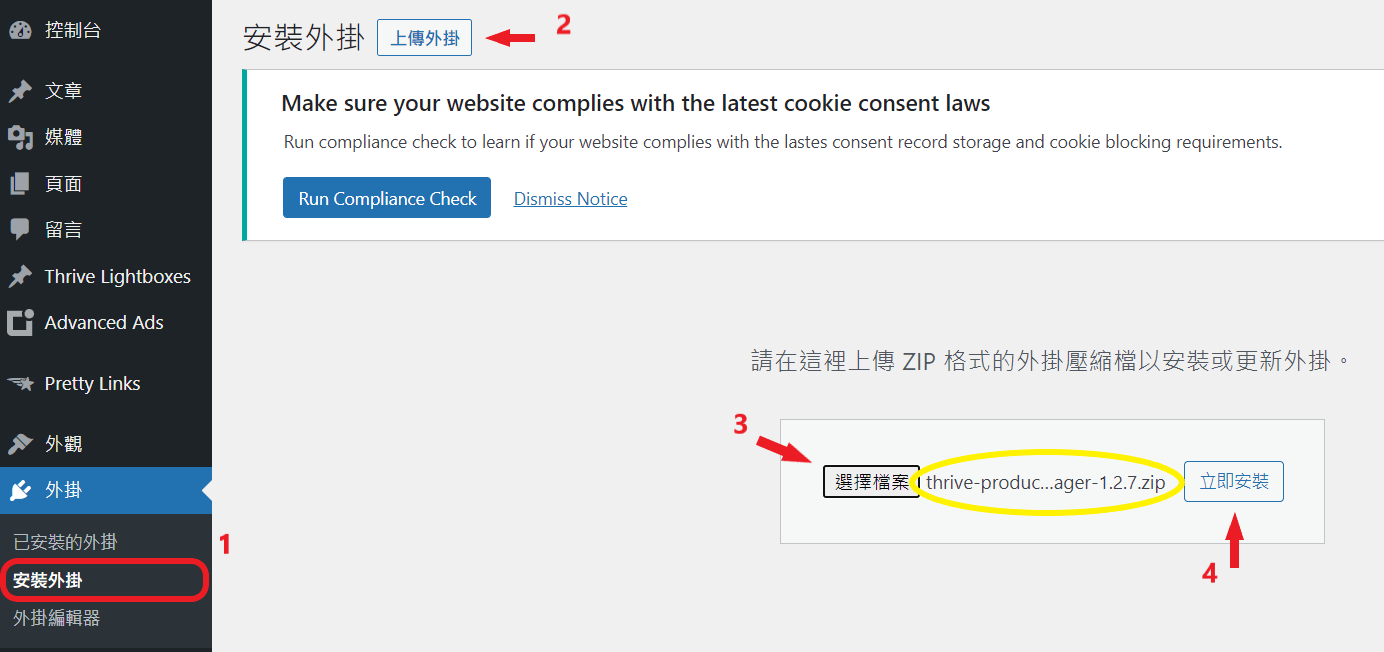
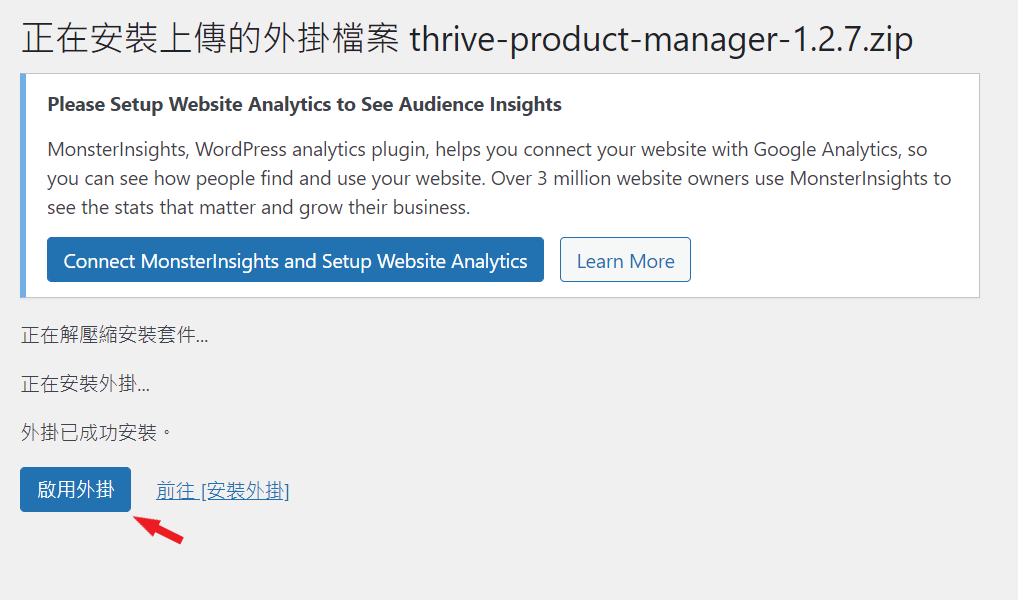
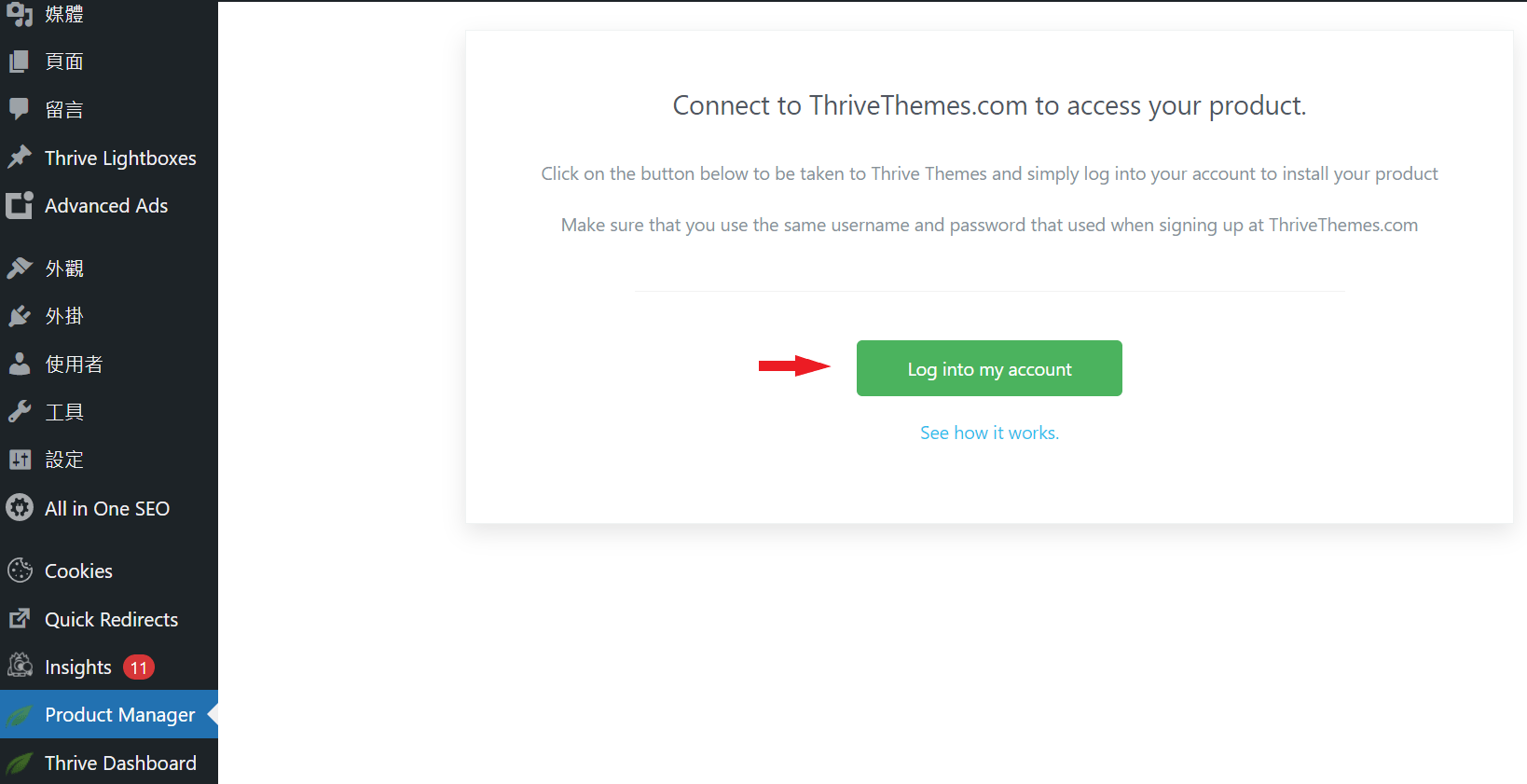
- 1點擊 "Select all"。
- 2點擊 "Install Theme"。
- 3點擊 "Install and License selected products" 按鈕完成安裝。

我們已經完成了 Thrive Architect + Thrive Theme Builder 的安裝了。下面的課程,我們將利用 Thrive Architect 和 Thrive Theme Builder 這兩個工具,對網站進行主要頁面的創建與編輯。